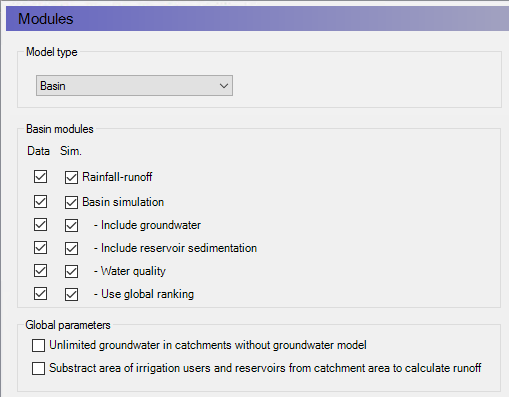
The first action to take in a MIKE HYDRO project definition is to specify whether the actual project is a Basin model or a River model. This selection is made in the upper drop down selection box. From this box, choose either ‘Basin’ or ‘River’ to activate one of these model types.
The content of the tree view in the GUI depends on the overall module selection as different features are available for the Basin and the River models respectively. Additionally, the content and appearance of the Modules page depends on the choice of ‘Model type’.
Following the selection of ‘Model type’ there are a number of options for selecting additional features through activation of Model specific modules and global settings for the specific project (see Figure 4.1).
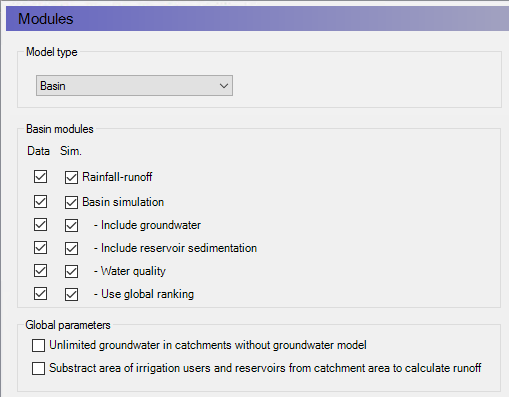
Figure 4.1 Model type and Module selection page for MIKE HYDRO Basin.
The ‘Modules’ section of this page contains two rows of checkboxes. These can be activated and deactivated by the user depending on the preferred GUI appearance and requirement for the project simulations.
The checkbox functionality are as follows:
· ‘Data’ :
Controls whether the data related to the specific module or feature are visible in the tree view.
Enable the specific ‘Data’ checkbox for all features that you want be visible and editable from the GUI tree view.
Important Notice: The Data checkbox activation does not enable a feature for simulation.
· ‘Sim.’ :Control
Controls whether the specific module is active in the simulation or not.
‘Sim.’ checkbox must be enabled to include the feature in the simulation.
Note: It is not possible to activate a ‘Sim’ checkbox if the equivalent ‘Data’ checkbox is no active as well.
All ‘Sim’ checkboxes are per default acitve
Module options are described in details in following sections.