
Water Quality must be enabled by the user if it should be included in the simulation and in the MIKE HYDRO tree view. To activate Water Quality it is required to enable the ‘Water quality’ checkboxes under Simulation specifications\Modules.
The Water quality definitions page includes the following tab-pages:
· General
Default Water Quality model
The current version support only running one water quality model (MIKE ECO Lab template) at a time. The selected and active template is therefore always the default water quality model - and this setting cannot be changed presently.
Solution method
Water quality calculation is based on predefined MIKE ECO Lab templates which contains a model defined by a number of coupled differential equations, which is solved through numerical integration and interactions between each equation.
Solution method is a selection of the Integration Method for solving the coupled ordinary differential equations defined in the MIKE ECO Lab file. Three different built-in integration routines (solution methods) are available (please consult the MIKE ECO Lab Reference Manual for details on the methods for solving the coupled linear differential equations in the MIKE ECO Lab framework):
· Euler: Euler or Linear Solution
A very simple numerical solution method for solving ordinary differential equations.
· RK4: Fourth order Runge-Kutta.
A classical numerical solution method for solving ordinary differential equations. It has normally higher accuracy than the Euler method but requires longer simulation times. The fourth order Runge Kutta method requires four evaluations of equations per time step.
· RKQC: Fifth order Runge-Kutta with Quality Control
A numerical solution method for solving ordinary differential equations. The accuracy is evaluated and the time step is adjusted if results are not accurate enough. The method requires 6 evaluations at each time step to take a so-called Cash-Karp Runge Kutta step and the error is estimated as the difference between a Runge Kutta fourth order solution and the Runge Kutta fifth order solution.
The accuracy (and the computing time) varies for the three integration routines.
The most accurate result will be calculated when using RKQC. However, in some cases the same results can be obtained - using less computational time - with the less advanced options; RK4 or EULER.
In general, it is recommended to use the RKQC routine. RK4 ad EULER methods are generally only applied during the set-up and initial calibration phase of a project. If the RK4 or the EULER routines are used, it is strongly recommended to run an additional simulation with the RKQC routine and compare the two results (RKQC versus RK4/ EULER) before making any conclusions based on the model.
In the case of a very dynamic model system with steep concentration gradients in one or more of the components, integration may not be possible when using the RKQC routine, and an error message will appear. Reducing the time step will help in most cases, but sometimes the gradients are so steep, that they cannot be solved accurately. The Quality Control of RKQC ensures that all components are calculated within an accuracy of 1 µg/l. Using the second best routine (RK4), where no Quality Control is included, the steep gradients can be solved in a relatively accurate way and RK4 is therefore recommended when integration is impossible with the RKQC routine.
Update frequency
The update frequency is a parameter that allows to define how often the water quality processes will be calculated during the simulation. The update frequency is defined as a multiplum of the simulation time step but currently it is decided to keep the frequency equal to one in MIKE HYDRO Basin in order to keep the water quality processes simulated on each Basin simulation time step.
MIKE ECO Lab template file
The WQ modelling is based on predefined MIKE ECO Lab templates (Water Quality Models). Two predefined MIKE ECO Lab templates are included in the MIKE HYDRO installation and they can be located in the folder: ‘C:\Program Files (x86)\DHI\2019\MIKE Zero\Templates\ECOLab’.
Templates supplied with the MIKE HYDRO installation are:
· ‘MikeHydroWQ_DO.ecolab’
· ‘MikeHydroWQ_noDO.ecolab’
Predefined MIKE ECO Lab templates includes BOD, Dissolved oxygen (DO), NH4, Nitrate (NO3), Phosphorus (Ptotal), bacteria E.Coli and a User-defined degradation component.
The difference between the two templates is that the former includes dissolved oxygen processes while the latter does not include dissolved oxygen processes.
The State variable overview of a MIKE HYDRO MIKE ECO Lab template is presented in Figure 13.1.

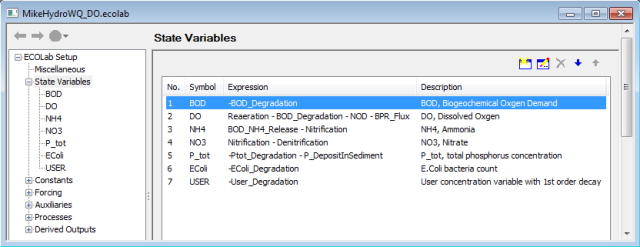
Figure 13.1 MIKE ECO Lab editor with overview of State Variables for the MIKE ECO Lab template: ‘MikeHydroWQ_DO.ecolab’
To add an ECO Lab template (Water Quality Model) click on the ‘Add’ button at the right hand side of the Water Quality Models table and a new row will appear in the table. Click on the row, then click on the ‘...’ button in the right-hand corner of the row (or click on the ‘...’ button next to the MIKE ECO Lab template file cell) and open the appropriate MIKE ECO Lab template from the pop-up window. The predefined default templates can be found in the installation path under ‘MIKE Zero\Templates\ECOLab\’.
Once successfully loaded, all parameters (i.e constants, state variables, derived variables and forcing) of the MIKE ECO Lab template and their properties are automatically shown in the Variables overview table. The information in this table cannot be edited.

Note: The current version allows only one MIKE ECO Lab template to be loaded.
In the Locations and Parameters dialogue, the location and values of water quality parameters may be specified. This includes both initial values and pollution loads from (point) sources.
Locations
Once a MIKE ECO Lab template has been loaded (see MIKE ECO Lab template file in General (p. 170)) a ‘Global Parameter’ location is automatically added to the list of locations. The parameters specified for the ‘Global Parameter’ location (see Location sub type below) are used as default values for the WQ modelling.
Local WQ Parameter locations are included by clicking ‘Add from MIKE HYDRO’. This opens a new dialogue window with all possible WQ parameter location in the setup. This includes Branches, Water users (return flows), Reservoirs and Catchments. Click ‘Select’ to add a location in the WQ model.
Location sub type
Locations are defined by their type (i.e. Global, Branch, Water user, Catchment or Reservoir) and their ‘Location Sub Type’. The available ‘Location Sub Types’ depends on the ‘Location Type’ but includes the following:
· Initial
· Source
· Point Source
· Groundwater (various types) - only available for catchments with groundwater
A Local WQ Parameter Location may be assigned several ‘Location Sub Types’. This is done by adding the location from MIKE HYDRO as many times as required.
Conservative transport
By default Conservative Transport is enabled, and the WQ parameters are simply transported through the model setup (i.e. no processes alter the WQ parameter concentrations). If Conservative Transport is disabled, various decay processes will affect the WQ parameters. This is specified below as Residence Time Calculation Type.
Residence time calculation type
Residence time intuitively determines the degree of solute decay. Mathematically, it is the upper integration limit of the first-order differential equations shown in the ‘MIKE HYDRO Basin Water Quality Scientific Documentation’. There are five different Residence Time Calculation types:
· User defined Residence Time and Water Depth: Time series files must be specified for Residence time (and Water depth if DO is included as a parameter). Click on Residence/Water Depth file cell and click the browse ‘...’ button to select the right time series file. This option is convenient if you do not have any other data that allow residence time to be calculated. Water volume is calculated as the outflow rate times the residence time. If you model DO, you also need to specify water depth and reach length.
· User defined Water Depth: Time series files must be specified for Water depth. Click on Water Depth file cell and click the browse ‘...’ button to select the right time series file. With this option Reach length ‘l’ must be specified in the Locations table (Length column) and Width ‘w’ must be specified under Routing (see 6.5 Routing (p. 69)). Water volume V is calculated as follows

· where h is water depth. Residence time T is calculated as

· where Q is the reach outflowrate (by convention, it could also be argued that Q should be the average of inflow and outflow rates, if those differ due to routing).
· Calculated Water Depth: To use this option, Water level calculation must be specified under Routing (see 6.5 Routing (p. 69)). Calculation of volume and residence time is the same as above (User defined Water Depth).
· None No Decay: Conservative transport.
· From Routing: To use this option, a Routing method must be selected under Routing (see 6.5 Routing (p. 69)). The calculated reach storage S allows residence time T to be found as

· . Reach length is not required.
Parameters
To add parameters to a location, select the relevant location from the list and click the ‘Add’ button in the upper right-hand corner of the dialogue window. This opens a new dialogue with all available parameters. Select the required parameters (our press Crtl-A - to select all). The selected parameters are then associated with the location (and Location Sub Type) and the following properties may be edited.

Note that depending on the chosen Location Sub Type, the values of the state variables represent either ‘Initial’ values (used only during the initial time-step) or ‘Load’ values applied at each time-step.
Parameter type
By clicking on the cell, the Parameter Type may be set to either ‘Constant’ or ‘Time Varying’.
Fixed value
If a ‘Constant’ Parameter Type has been selected, the value may be edited here.
Data file
If a ‘Time Varying’ Parameter Type has been selected, a time series must be specified by activating the Data File cell, clicking on the ‘...’ button in the right hand side of the cell and select an existing Time series.
Factor
A factor may be multiplied to the value. This may be used to evaluate impacts of reduced pollution loads or to represent related substances.