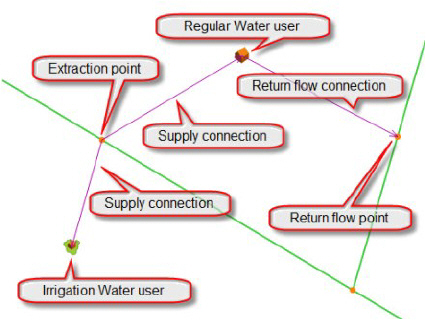
Water users represent water consuming activities withdrawing water from the river or a reservoir.
A model setup may contain any number of Water users where MIKE HYDRO overall supports two types of water users; Irrigation water users and Regular water user (e.g. municipal, industrial and any other type of Water user).
Water users a connected to the river network through Supply flow connections and Return flow connections, where supply flow is being extracted from the supply connection point and the Return flow is the water returned from the water user once the final consumption has been calculated. Water user definitions and options for connections are illustrated in the figure below.
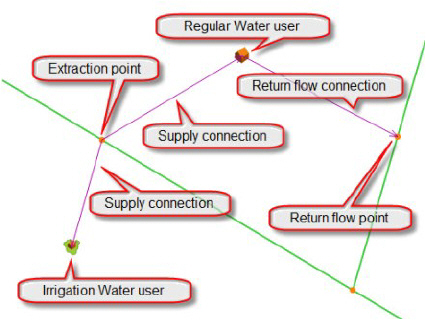
Figure 8.1 Illustration of Water users connected to the River network through Supply connections and Return flow connections
Two different entries are available for defining Water Users:
· Water User definitions (General parameters, Supply and Return flow connection details)
· Irrigation data definitions (Irrigation method applied, Crop definition as well as Soil and Runoff model specifications)
To insert a Water user (regular and irrigation) in the model select the ‘Add’ button under the Water user ribbon in Map view and click on the desired location of the Water user in the map.
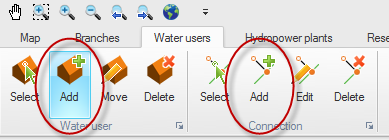
Figure 8.2 Insert a Water user

Note that the location is for visual purposes only and has no impact on the model setup.
A Water user can extract water from one or several Branches and/or Reservoirs, as well as from groundwater storage. A Water User can return unconsumed water to one or more Branches (return flow).
Use the ‘Add Connection’ button under the Water user ribbon in Map view to connect a Water user to its water extraction points (Supply connections) and to downstream return flow points (Return flow connections) on Branches or Reservoirs. The digitisation of a Connection must always be done in the direction of the flow, i.e. from extraction point to Water user, or from Water user to return flow point. Single-click on the starting point of the Connection and drag the Connection to the desired end point.

Note that the cursor changes to a cross when properly placed. To complete the Connection release the mouse button.
A River node is automatically inserted on the extraction point/return flow point.

Note that the flow direction of the connection is shown with an arrow in the Map view.
Specifying water user properties
The Water user properties dialogueue contains the following tabs:
· General
· Irrigation Scheme (for irrigation users only)
· Irrigated Field (for irrigation users only)
Use the table in the lower part of the properties dialogue to navigate to a particular Water user.