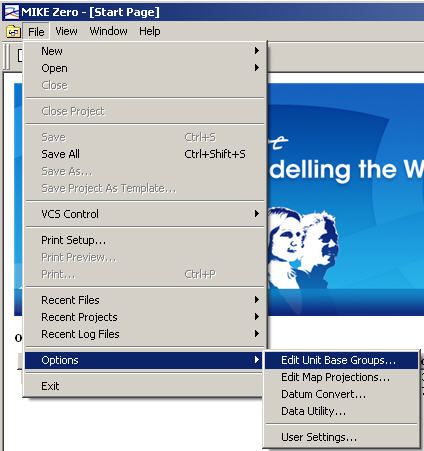
MIKE ZERO Options
All MIKE Zero products use a standard library of data units, called the Engineering Unit Management (EUM) library. This allows you to change the displayed units for any value that is included in the library.
Every parameter in MIKE SHE has been added to the EUM library and to change the displayed unit, you must know the EUM Data Type. In most cases, the EUM Data Type is displayed in the fly-over text when you put your mouse cursor in the text field. Alternatively, all items in the on-line help (F1) list the EUM Data Type in the table at the beginning of the section.
To change the display units of any EUM Data Type, you must close all open documents and then select ’Options/Edit Unit Base Groups...’ from the File pull down menu
.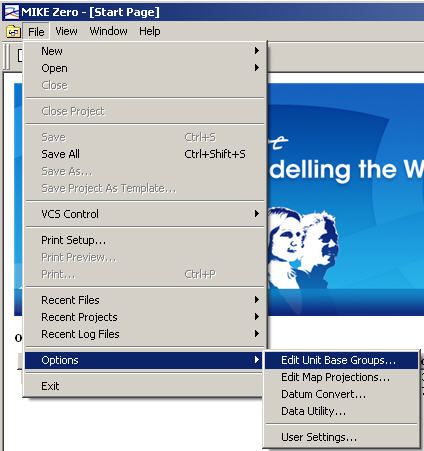
When you select this menu item, the Unit Base Group Editing dialogue appears. By default all of the data units for each active module are displayed. For a clearer overview of the data types, close all of the model engines that are not relevant.
Next select the data item that you want to change the units of. Then select the new units from the combobox list of available units.
After you have changed the data units, click ’Save and Close’. This saves your changes to the default Unit Base Groups (.ubg) file:
C:\Program Files\Common Files\DHI\MIKEZero\MIKEZero.ubg
which is read every time you open a model.

Note: If you have already added data to your model, changing the Unit Base Group will not convert any of your data. This process simply changes the displayed units in the user interface and the conversion factors used to make the input files internally consistent.
In some cases the relevant data item name is not clear, as there may be several data items with similar names. This is more likely to occur if several modules are selected at the same time. To find out which data item is correct, close the dialogue and re-open your model. Then either move the mouse to the relevant text box, where a fly-over text box should appear telling you what is the relevant data type for this field. Alternatively, for gridded data, you can use the Create button to create a data file and then notice the data type that is displayed in the dialogue.
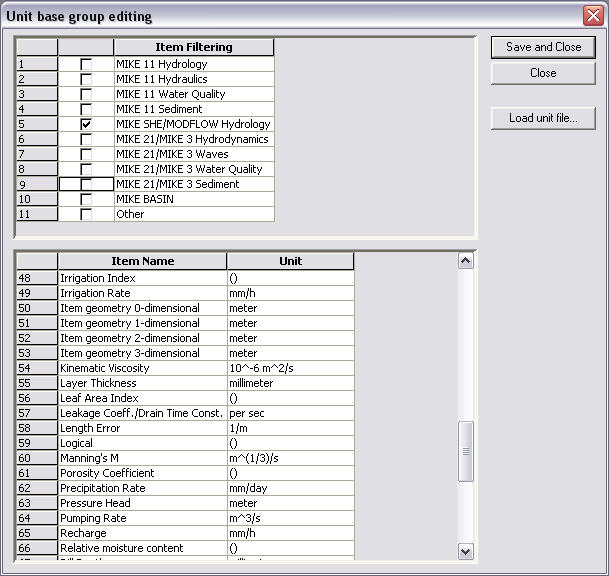
Finally, occasionally, you may find that the data unit that you are looking for is not available. In this case, contact your local Technical Support Centre, who should forward your request to the developer for inclusion in the next release.